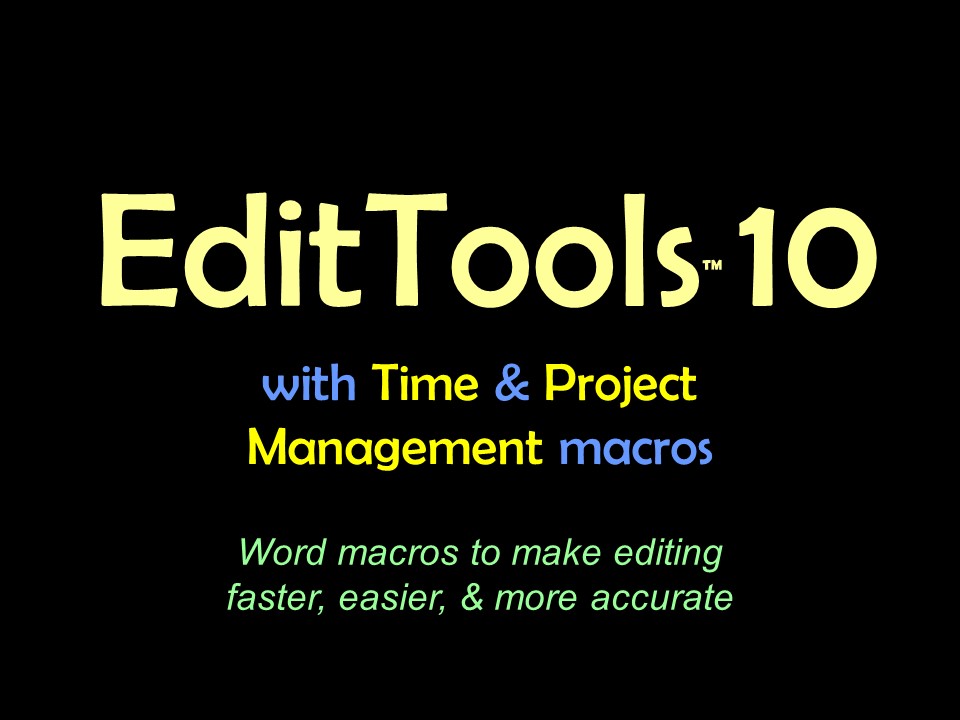Revision Tracking (Track Changes)Usually editors want to track any changes they — or authors — make to a document. Sometimes, however, there is a need to turn tracking off (or on). For example, many editors do not want to track minor changes, such as removing excess spaces or empty paragraphs or other "standard" cleanup tasks. EditTools offers an easy way to turn Track Changes on or off — and visually indicates to the editor the status of Track Changes.. The Tracking ButtonThe EditTools Ribbon includes a tracking status button (#1 below). The button both visually and textually indicates tracking status. In this image, tracking is OFF. To turn Track Changes on, single-click the button. Both the visual clue and the text will change to indicate tracking is now on (#2). Note the different symbols that are used to indicate if tracking is on or off.
Tracking Button OptionsIf you want to change the default text, symbol, or both, go to the Preferences menu on the EditTools Ribbon, click Settings > Set Up Tracking (arrow). Clicking Set Up Tracking brings up the dialog shown below. For a different message, change the text in the ON and OFF fields (#3). For different symbols, click here and select the symbols you prefer and enter the symbol names in the appropriate field (#4). For example, if you would prefer that the OFF symbol be a hand with palm facing you (the "stop" hand), in the Tracking OFF image: field, delete SkipOccurrence and enter Breakpoint. |
Read More
Purchase a license to use EditTools by clicking the link below |