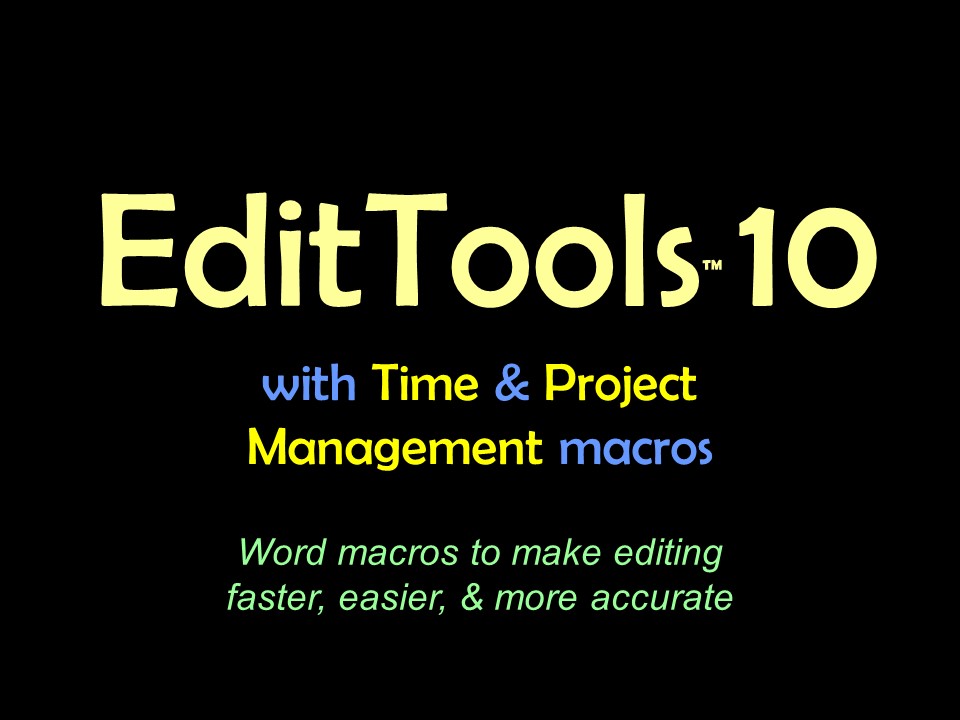EditTools ClipboardThe Copy to and Paste from commands appear in your right-click menu as shown here: 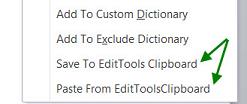
To add a word or phrase to the Clipboard, select the word or phrase (as shown below), right click, and choose Save to EditTools Clipboard. A dialog box will appear asking you to confirm the action. Clicking Yes adds the word/phrase to the Clipboard: 
To paste a word or phrase into text, right click where the text is to be inserted (or select a word or phrase that is to be replaced) and choose Paste from EditTools Clipboard. That will bring up a dialog box that shows you the words and phrases that are currently in the Clipboard: 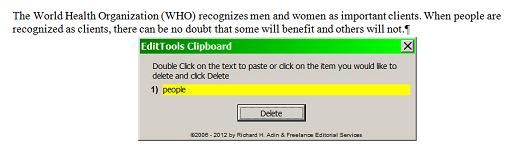
Double-click on a word or phrase to insert it into text; click once on a word or phrase to select it and then click Delete to delete it from the Clipboard. In the following image, "men and women" was selected before right-clicking and choosing to Paste. "People" was double-clicked resulting in the replacement of "men and women" with "people". Items in the Clipboard remain in the Clipboard until you either delete an item or until you exit from Word. Exiting Word deletes all items from the Clipboard. |
Read More
Purchase a license to use EditTools by clicking the link below |