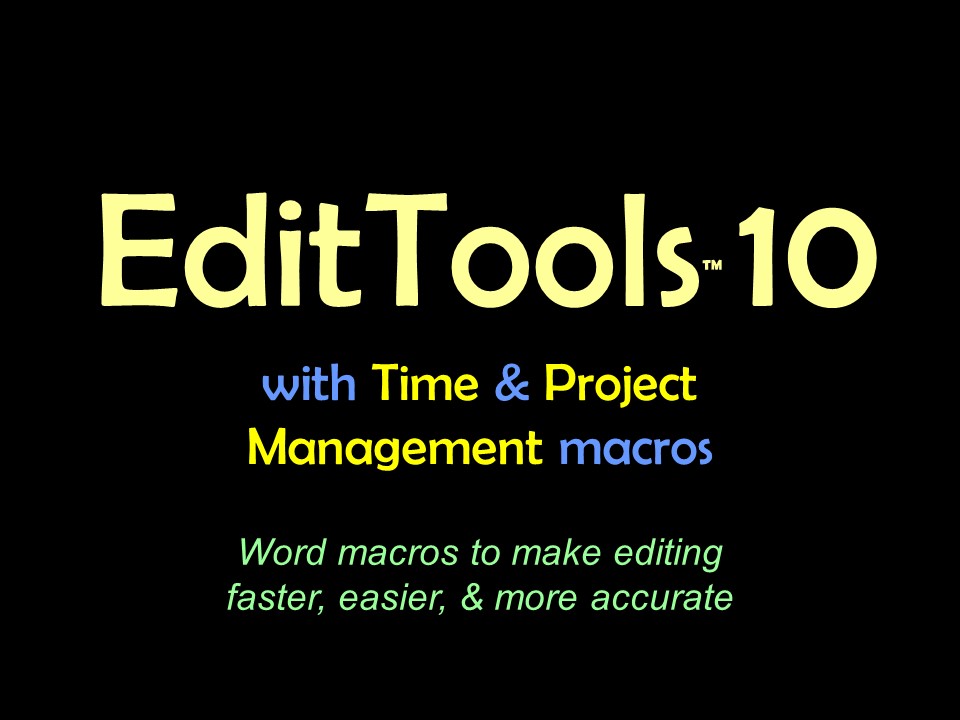Convert Highlights to Styles & Convert Styles to HighlightsThese macros are designed to work together: Convert Highlights to Styles and Convert Styles to Highlights. EditTools relies on highlighting to give an editor information about a manuscript. Consequently, if an editor receives a manuscript that already has highlighting in it that needs to be retained, the editor has a dilemma: If the editor uses EditTools, then when done editing a chapter either all of the highlighting has to be left, which makes for a messy manuscript, or all of it has to be removed using the Remove All Highlighting macro. The Choose Highlighting to Remove macro doesn't work in this circumstance because whatever material was highlighted by the client can't be separated from the material highlighted by EditTools. The answer is this pair of macros: Convert Highlights to Styles and Convert Styles to Highlights. Before beginning editing and before using any other EditTools macro, particularly before using the Never Spell Word macro, enter a bookmark at the end of the document named convert. If the bookmark is not in place, you will receive the following error message: 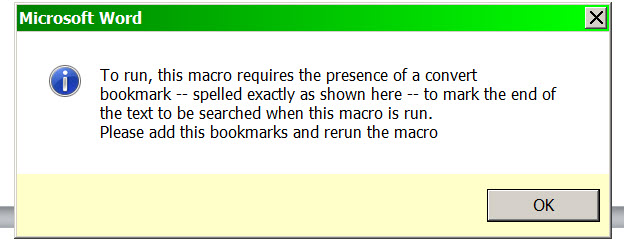
The image below shows a document that was received that has the figure callouts highlighted in yellow and green. The image also shows what styles are in the document: 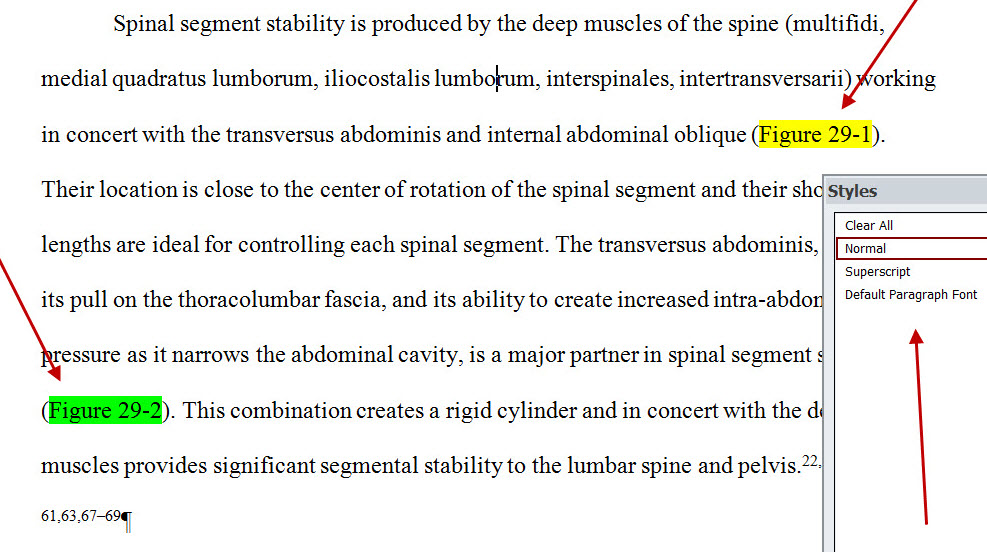
The following image shows the document after Convert Highlights to Styles has been run. Note that the figure callouts are no longer highlighted. The callout for Figure 29-1, which was yellow highlighted, now is styled ConvertHighlight7; the callout for Figure 29-2, which was green, is now styled ConvertHighlight4. In addition, the macro has inserted a reminder by the convert bookmark to run the Convert Style to Highlight macro: 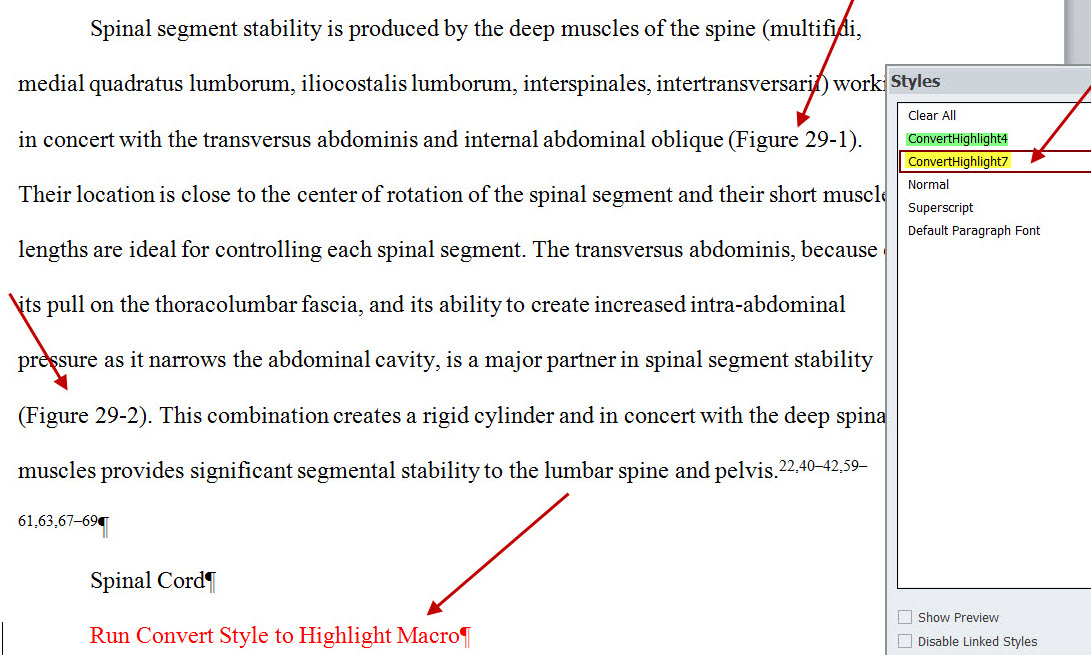
When done editing, and after running the Remove All Highlighting macro, running the Convert Styles to Highlights will return the figure callouts in our example to their original colors and will remove the styles. Caution
A Tip In a manuscript that doesn't come with highlighting, and thus would not normally require running of these macros, you can use the Convert macros as a way to highlight callouts for a compositor. Place the convert bookmark at the end of the document then return to the document beginning. Find and select the first instance of a word or phrase that you will want to appear in highlight, such as Figure 1-1, and highlight it with whatever color highlight you want to use for the callouts. Then run the Convert Highlight to Style macro. (See Caution 1 above.) Doing this will create the ConvertHighlight style and add it to the list of styles for the document. Now when you come across a callout in the text, select it and apply the ConvertHighlight style that you created. (For example, if you chose to use yellow highlight for the callouts, each time you come to an item to be called out, select it and go to the Word styles pane and select the style ConvertHighlight7. A list of the style names and their corresponding colors is below.) When you are done editing, run Remove All Highlighting to remove all of the highlighting you added to the document and then run the Convert Style to Highlight macro. (See Caution 2 above.)
|
Read More
Purchase a license to use EditTools by clicking the link below |
||||||||||||||||||||||||||||||||||