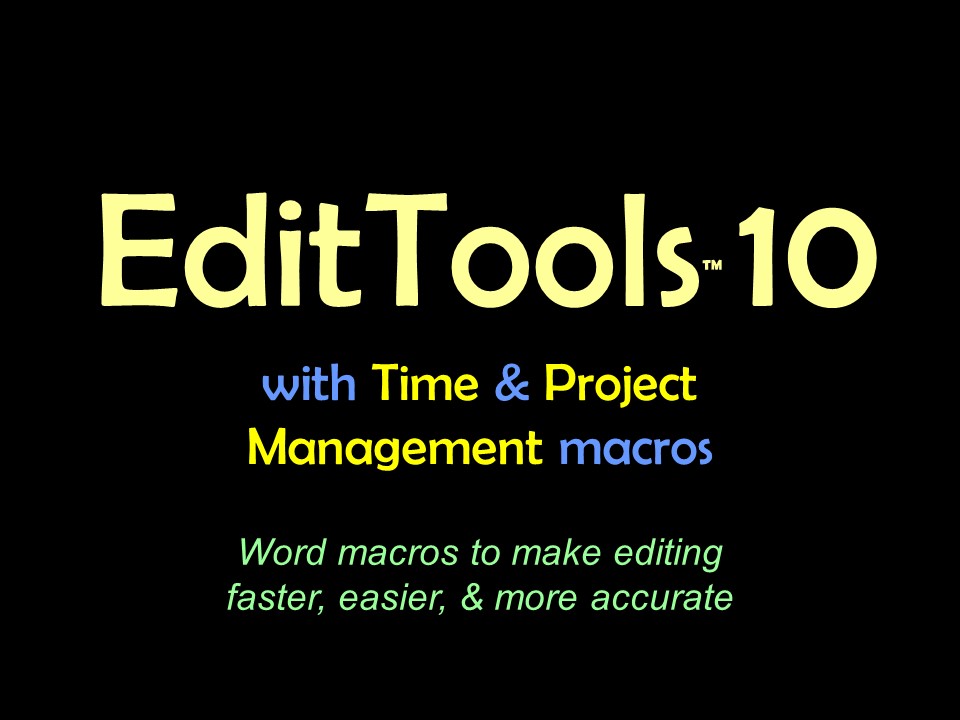Assign HotkeysAssign Hotkeys is an easy method for assigning certain macros to hotkeys. Not all of the macros are assignable; only those macros that are likely to be used more than once while editing a document. For example, it is expected that the Never Spell Word macro will be run just once on a document, whereas the Enhanced Search, Count, & Replace macro might be run multiple times. In the case of Toggle, you run its Manager, and for Insert Query, you run the macro to access the Setup HotKey button. The Toggle Manager is shown below: 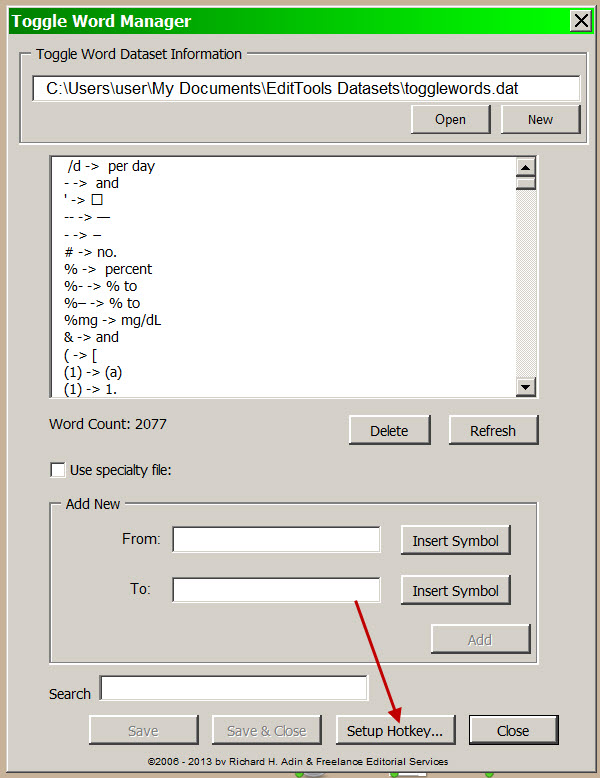
Clicking the Setup Hotkey button brings up the setup dialog box for the macro, as shown below. Simply enter the hotkey combination you want to use for this macro and click Close. REMEMBER that the hotkey will run the macro, not the manager. 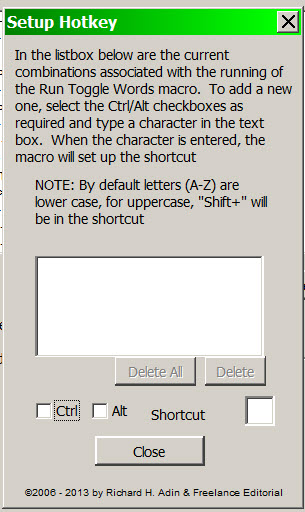
For those macros that can have hotkeys assigned to them but that do not have Managers, you access the Setup by going to Preferences > Hotkeys > Setup Hotkey for Macro, as shown in the image below. This opens a dialog from which you can choose which macro(s) you want to assign to a hotkey. The other macros for which hotkeys currently can be set are Enhanced Search, Count, & Replace and Smart Highlighter. Select the macro to which you want to assign a hotkey, and then click the Setup Hotkey button. When done click Close. 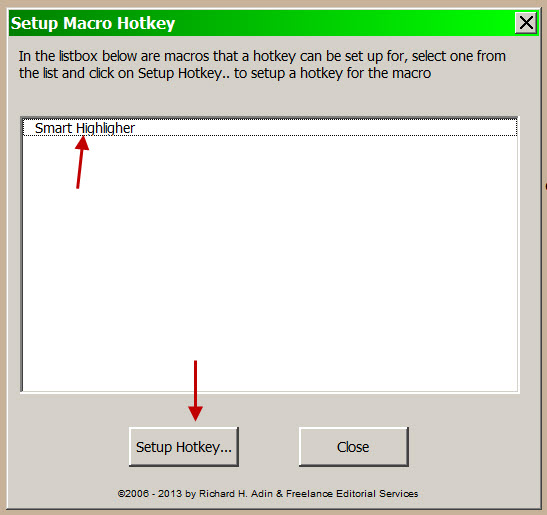
|
Read More
Purchase a license to use EditTools by clicking the link below |