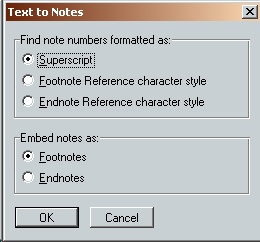
Stripping Text to Notes
Stripping text to notes means transforming text notes at the end of a section or document into “embedded” Word footnotes or endnotes—the kind you get by clicking the “Insert” menu, clicking “Footnote,” and clicking the other note options you want to use. Embedded notes are easy to edit because they automatically renumber—you don’t have to change note numbers by hand if you delete notes or add them. In addition, if you have a mass of typed notes that are misnumbered, stripping text notes to embedded ones numbers the notes consecutively as they should be.
Definitions
To keep things clear, here are definitions for several terms that are used often in the instructions that follow:
Body text: The main text of your document.
Note reference: A superscript character in body text that refers to a note.
Note: A footnote or endnote.
Note number: The number at the beginning of a note. (Not to be confused with a note reference.)
Note text: The text of a footnote or endnote.
Here is a sample “document” that contains all of these elements:
This is body text, followed by a note reference.1
1. This is a note. It begins with a note number and contains note text.
Rules for Stripping Text to Notes
Before stripping text notes to embedded notes, you must make sure your document follows certain rules:
1. It must have the same number of notes and note references. If the number of notes and references appears to be different, the program will tell you, and you’ll have to fix the problem before the program will run. The problem may be that some of your note references are formatted as raised rather than superscript, so NoteStripper doesn’t see them as references. Or, you may have a space or tab in front of some of your notes. If so, NoteStripper won’t see them as notes and so won’t count them. Another possibility is that whoever typed the note numbers (not references) sometimes used ells for ones. If a note has more than one paragraph, and one of those additional paragraphs starts with a number [“1999 was a good year . . .”], NoteStripper will see it as a note number, which will also mess up your count, so you’ll need to edit such paragraphs so they don’t begin with a number. If your document has sections, it must have the same number of notes and note references within each section, which is why it may not be a good idea to strip notes to text to the end of the document only and not to the ends of sections (see “To Location” under “Stripping Notes to Text,” above).
2. Note references must be formatted as superscript, either directly or with a character style, or with the Footnote Reference or Endnote reference character style. If they’re formatted not as one of those but as raised text (or something else), the program won’t work. If you need to, you can use Word to find raised formatting and replace it with superscript formatting before using the program. (Note references don’t have to be numbers; they can also be letters or other characters. They cannot, however, be embedded note reference numbers, which are not actually numbers but are rather a special code.)
3. If you tell the program to find note numbers formatted as superscript (see “How to Strip Text to Notes,” below), nothing but note references must be formatted as superscript in your document’s body text. This is because the program sees any other superscript body text (as in “1st” or “2nd” or “3rd” or “4th”) as a note reference. Your note numbers, however, can be superscript without causing any problems. Watch out for spaces that have been formatted as superscript—but you can search for these, just as you can ordinals. If you tell the program to find note numbers formatted as Footnote Reference or Endnote reference character styles (see “How to Strip Text to Notes,” below), then you don’t have to worry about this.
4. Note references must be positioned in your text where you want the embedded notes to be. In other words, the embedded notes will be placed where the note references initially appear.
5. The notes must be the last thing in the document or section of the document. They must follow the body text at the end of a section or document, and they can’t have other text following them within a section or at the end of a document. If they do, the program will see that text as part of the last note.
6. Each note must begin with a note number, include some note text, and end with a carriage return. A note cannot begin with a space, tab, or other non-numerical character. Numbers only! Otherwise, NoteStripper has no way to recognize a note as a note. (You can search for problem notes with the code string ^p^w^# using Word’s Find feature. This will find any number preceded by a tab or space preceded by a carriage return.) A single note may, of course, include more than one paragraph.
7. Note numbers must be composed of numbers: 1, 2, 3, 4, 5, 6, 7, 8, 9, and 0. Letters and other characters will not work because the program sees them as note text, not as part of a note number. (Note: Previous versions of NoteStripper saw an initial number following a note number [“3. 1999 was a good year . . .”] as part of the note number and stripped it out. This problem is now fixed.)
Fortunately, most reasonably formatted documents already follow these rules. That means you may not have to do anything to your document before stripping text to notes. However, it doesn’t hurt to look over a document and make sure that the rules have been followed. (And be sure to back up your document before running the program in case you don’t get the results you wanted.)
You should also know that note numbers can be followed by a period and a space (or a tab), but they don’t have to be. Note numbers can have any formatting, including superscript, and they can have any number of digits. Also, you can have as many notes as you want. Finally, your document can include notes that are already embedded. The new notes will be stripped in with the existing notes where they belong.
Here is an example of a document that would work properly:
This is body text.1 This is body2 text. This is body text.3
1. This is note text.
2. This is note text.
3. This is note text.
Here’s another example, using superscript note numbers:
This is body text.1 This is body2 text. This is body text.3
1This is note text.
2This is note text.
3This is note text.
And believe it or not, this example would also work just fine because it follows the rules above, however strange it may look:
This is body text.54 This is bodyabc text. This is body text.2
33. This is note text.
4500 This is note text.
8This is note text.
In each of these cases, after stripping text to notes, you’d get a document that had the notes embedded and automatically renumbered. The document would look like this (with the notes embedded, of course):
This is body text.1 This is body2 text. This is body text.3
1 This is note text.
2 This is note text.
3 This is note text.
How to Strip Text to Notes
To strip text to notes, follow these steps:
1. Open the document in which you want to strip text to notes.
2. Place your cursor at the beginning of the notes, either at the end of a section or the end of your document. (This is so important that the program will ask you if you have done it. If you haven’t, but you say you have, the program will see any paragraph beginning with a number [like this paragraph] as a note and report that you have unmatched notes and note references.)
3. Click the NoteStripper menu at the top of your Word screen.
4. Click “Text to Notes.”
5. Answer the questions that appear on your screen.
The following dialog will be displayed:
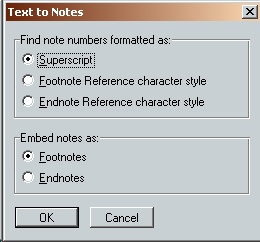
Select the options you want to use. You can have the program look for note references formatted as superscript, Footnote Reference character style, or Endnote Reference character style. Which one you choose, of course, depends on how the note references are actually formatted in your document. Usually, they will simply be superscript, and even if they’re formatted with one of the character styles, they are still likely to be superscript. Let’s say, however, that they’re formatted with one of the character styles, and you tell the program to find note references formatted with that style. Then your document can contain superscript text other than note references without warning you that note references and note numbers don’t match. Please note, too, that NoteStripper’s Notes to Text feature (see above) does format note references in the character styles and not just as superscript.
After the program runs, your typed notes will be embedded as automatically renumbering Word notes. Then, if you like, you can use Word’s note options to change numbering schemes, formatting, and so on. See your Word documentation for more information.