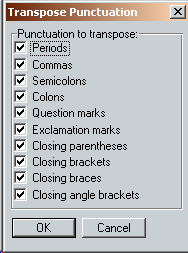
Transposing Reference Numbers and Punctuation
After you’ve stripped parenthetical text to notes, you may find that you’ll need to transpose reference numbers and punctuation, depending on the format of your original parenthetical text. For example, if you’ve formatted parenthetical text the way it appears after this sentence, you’ll have no problem. (Lyon, Using NoteStripper, p. 10.) This parenthetical note is self-contained because the preceding sentence and the note itself both end with a period. The note text will convert perfectly into an embedded note because it ends with a period, and the reference number will appear to the right of the sentence’s period, where it belongs, like this.1
However, if you’ve formatted parenthetical text the way it appears after this sentence, you’ll have problems (Lyon, Using NoteStripper, p. 10). The text of the note will be embedded without a final period because the text inside the parentheses has no period. In addition, the reference number will appear to the left of the sentence’s period, like this1. (I’m tempted here to go off on a diatribe about other reasons why this form of citation is wrongheaded, but I’ll try to resist.)
As part of NoteStripper, I’ve supplied a program to help you fix this problem. The program transposes each reference number with the punctuation that follows it. Depending on how your notes are punctuated, however, the program may not fix them perfectly. After running the macro, you’ll need to look at your notes to make sure they’re formatted and punctuated to your liking. If your notes had no terminal punctuation inside their parentheses, you’ll have to add it after they’re embedded. Sorry, but this is too complicated for a program to handle automatically.
To transpose notes and punctuation:
1. Click the NoteStripper menu at the top of your Word screen.
2. Click “Transpose Notes and Punctuation.”
The program will ask you to choose which punctuation you would like to include. Your options are:
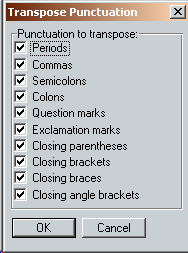
1. Periods.
2. Commas.
3. Semicolons.
4. Colons.
5. Question marks.
6. Exclamation marks.
7. Closing parentheses.
8. Closing brackets.
9. Closing braces.
10. Closing angle brackets.
Select as many of these as you’d like. The program will transpose only the notes that are followed by the punctuation you have selected.
Next, the program will ask which notes you’d like to transpose:
1. All notes.
2. Individual notes.
If you choose all notes, the program will run automatically, without your intervention.
If you choose individual notes, the program will stop at each instance of a note followed by the punctuation you specified and ask if you want to transpose. You can:
1. Transpose the note and punctuation.
2. Go to the next instance of a note with punctuation, leaving the current instance untouched.
3. Undo the previous transposition.
4. Transpose all remaining instances from the cursor position to the end of the document.
5. Cancel the program at the current cursor position.